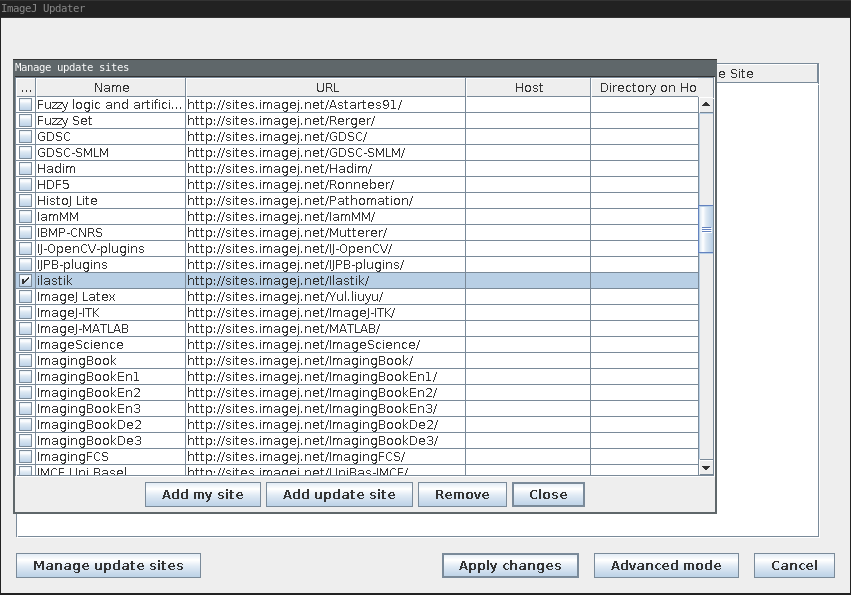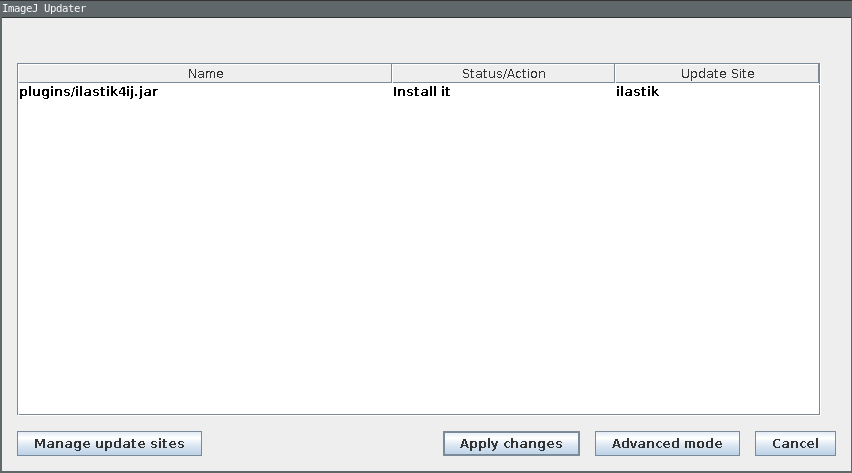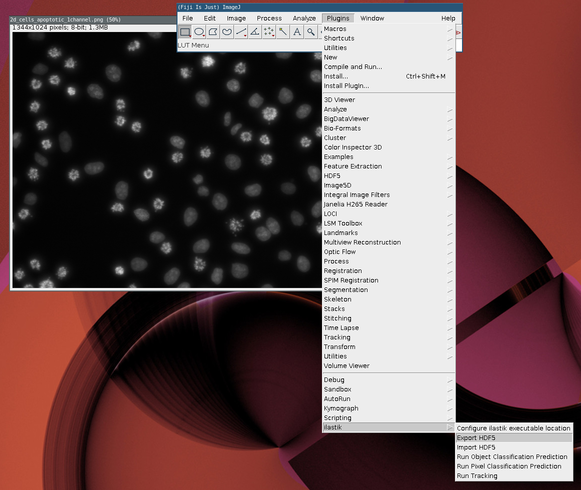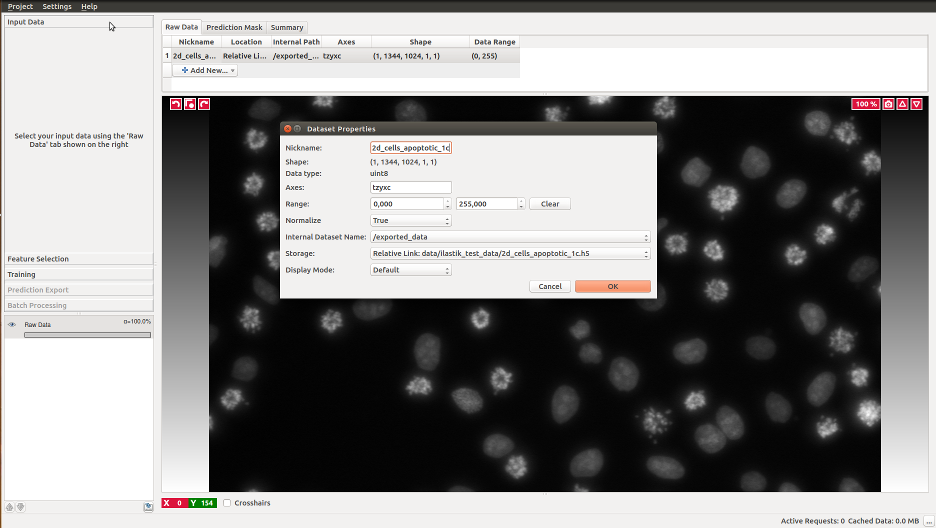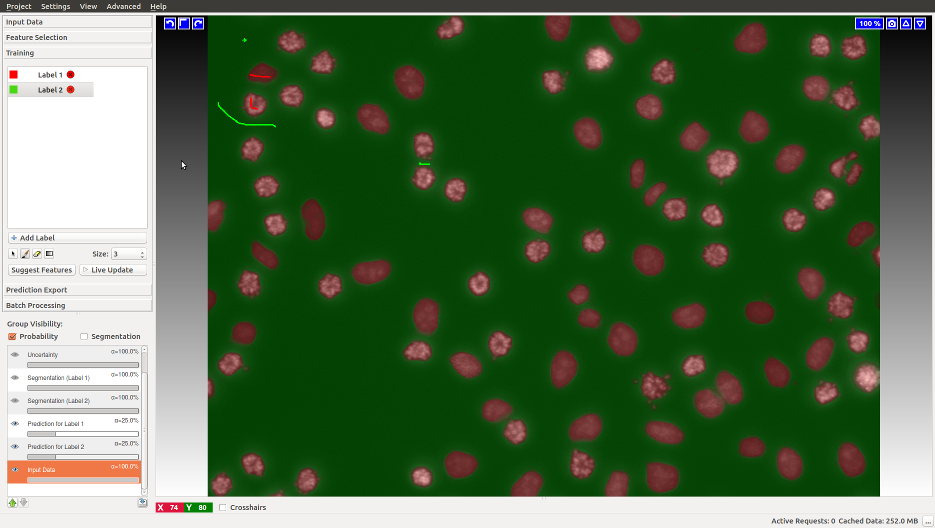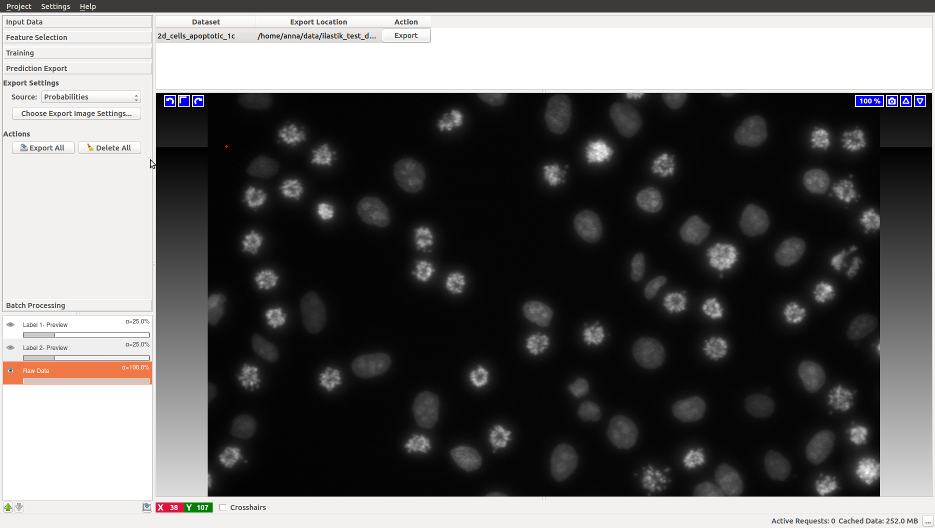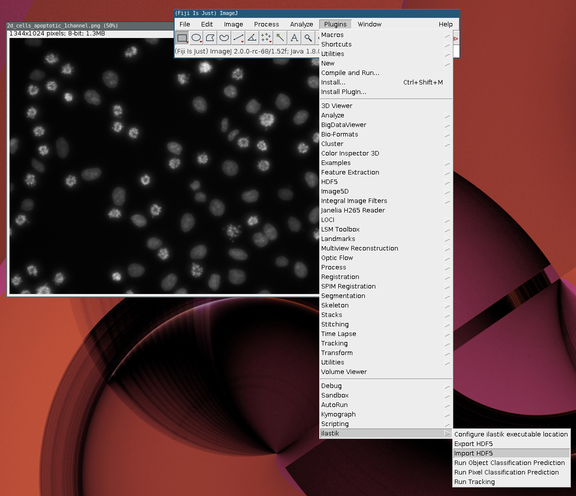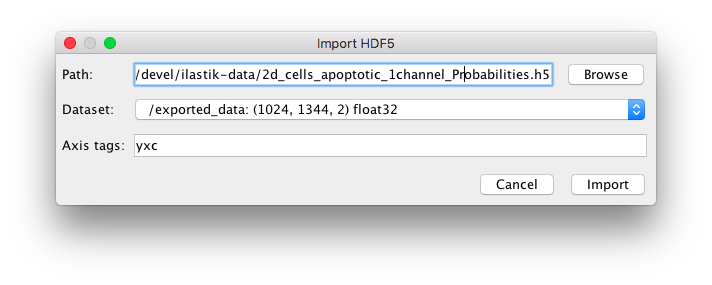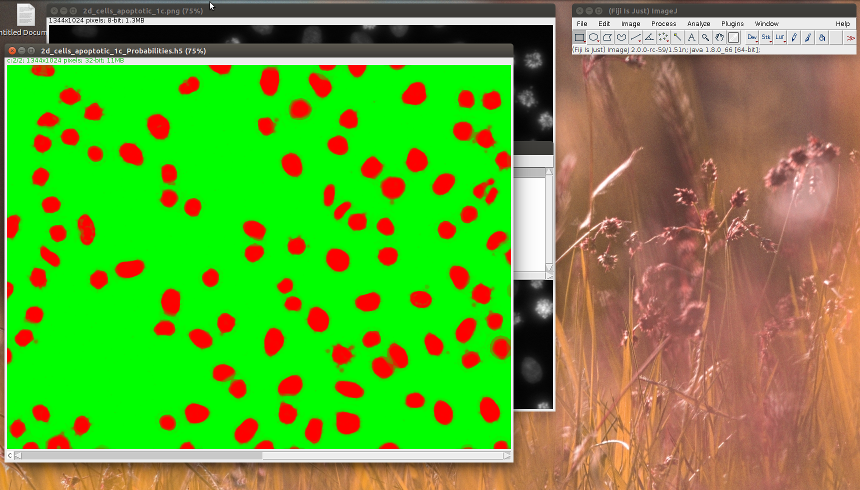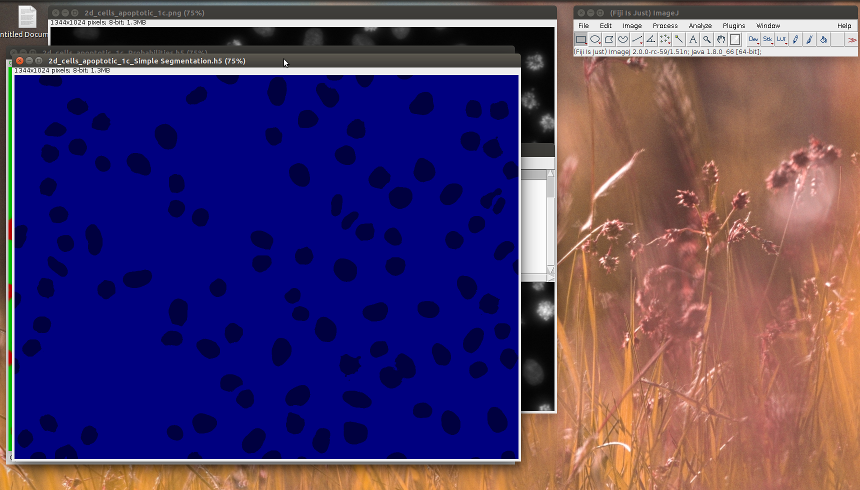Documentation
Import and Export with a FIJI plugin
Documentation
Import and Export with a FIJI plugin
ilastik Import Export plugin in FIJI
This plugin allows you to save images opened in FIJI directly to the hdf5 format preferred by ilastik. While this conversion is beneficial for any large dataset, we especially recommend it for multipage tiffs. After you save the file and process it with ilastik, you can use the same plugin to load the results for further post-processing in FIJI.
Installation
In FIJI, go to Help->Update… In the dialog that appears, click the “Manage update sites” button. In the list of update sites, select “ilastik”. You should now see ilastik4ij.jar in your updater window.
From FIJI to ilastik
ilastik
Train the classifier in ilastik as you usually would (see Pixel Classification workflow docs if you are not sure how to proceed). Once you are happy with the results, switch to the export applet.
Depending on your post-processing, export Probabilities or Simple Segmentation. You can control the export source by the “Source” drop-down menu. For probability maps you can either leave all settings at default, or, if you need to save space, convert the results to unsigned int 8-bit and rescale them from [0.0, 1.0] interval to [0, 255].
From ilastik to FIJI
If you load Probabilities, you should see something like the left image. For Simple Segmentation with a lookup-table you should see the right image.